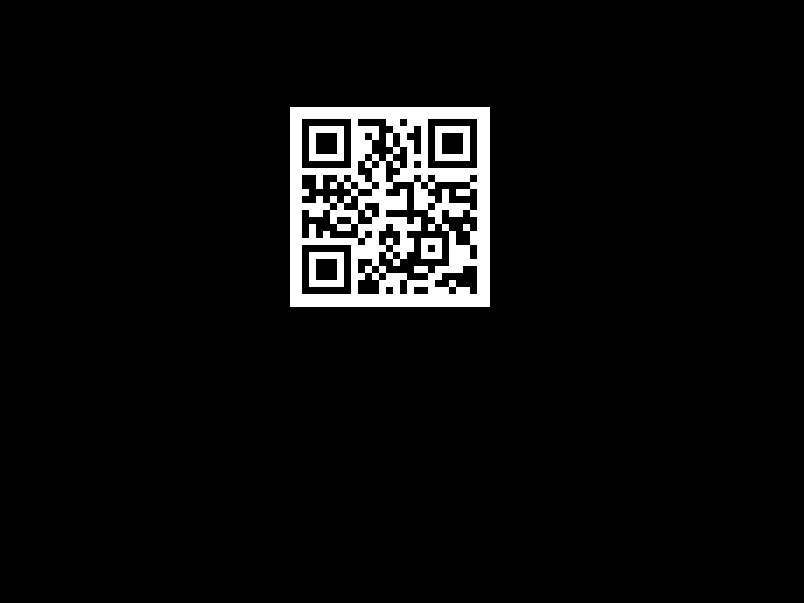The amount of screen time and internet access children have in this era, it often becomes difficult to monitor what they’re up to and is a point of concern for most parents — the sites they browse, how much time they spend on each device every day and the trajectory of internet use. Monitoring internet activity of your children may not necessarily require manual interventions as you may have tried thus far.
The answer is a derivative of the question we’ve all asked as parents in a connected home — wouldn’t it have been great if we had a tool that was easy to configure for setting time limits of access, filter websites and generate deeper insights into browsing habits, irrespective of devices? Some routers do, but navigating that functionality often encounters complexity, not something most users are adept with.
After all, there are many connected devices that your child may have access too. A smartphone, tablet, perhaps even a desktop or laptop, a smart speaker or display, a TV that is obviously ‘smart’, and or a Microsoft Xbox or Sony PlayStation console. More, as they grow up. A child’s world is more connected than ever before, for better or worse.
Screen time options parents have, thus far?
While smartphones, desktops and PCs have their own screen time apps, they’re largely limited to that one device. Apple, Google and Microsoft have tools that work on their device ecosystem.
Google’s Family Link includes options to set screen time limits, manage permissions that apps allow on your child’s device and approve or block app downloads. The unique proposition is also the ability to follow their location, with further details such as their phone’s battery level at the time.
Microsoft’s Family Safety tool can be used to set app and game specific time limits on Windows PCs, Xbox consoles and even Android devices. Detailed controls for web, app and game content filters, as well as location sharing with family members.
But that’s what they are, limited in their sphere, though within that they work flawlessly.
For instance, setting up the Google Family Link to limit screen time and filter accessible content, will be available on Android phones, tablets and even the Chrome OS computing devices. But nothing stops a smart child from switching to another device, perhaps a Windows PC or even an Xbox, if they have the choice, to continue the pursuit of staying entertained.
There are a bunch of third-party apps available on Apple App Store, Google Play Store and Microsoft Store, but there’s always the risk of sensitive data from your devices being shared, often without permission. Apps including Instagram are trying to save you from yourselves too, with the option to enable daily limit reminders. But as it is, the scope of these tools doesn’t cover every website, app or service your child may access, on a phone or PC.
Is a monitored Wi-Fi router the way forward?
With so many devices usually available to children, a network level tool takes care of monitoring, across the spectrum of devices and all traffic (that’s websites, apps and services) being accessed on that internet line.
Subscription involved: Happinetz, an Indian start-up, is selling a router that primarily focuses on that very set of functionalities. It costs ₹4,499. Parents can keep tabs on internet access time, with detailed controls and limit options. This price includes a six-month subscription that enables all controls and browsing history – after that you pay ₹1,999 per year.
Mind you, a router that remains placed in your home will not offer the location sharing functionality of Google Family Link and Microsoft Family Safety.
The Happinetz Box, as it is called, is a Wi-Fi router that connects with your existing modem or router. The simplest way is to use the ethernet cable (that’s included in the box) to connect this with the existing modem or router. You don’t have to change your Wi-Fi connection or password. The kids get their own Wi-Fi network, which parents can monitor.
There’s the option to wirelessly connect too, which would allow for some flexibility as to where you may want to place the Happinetz Box. Nearer to the child’s study room, one would assume, since the wireless range of this router isn’t a lot.
Wi-Fi range not enough: The range is akin to most affordable routers, and no accessories to range-extend or create a mesh system, to cover all corners of your home in the goodness of monitored Wi-Fi. We noticed any devices connected with the Happinetz Box hold connectivity through one thick brick and cement wall. Any further, and coverage is non-existent.
Filters are the trump card: The Filter layer has as many as 15 categories of websites and apps. For instance, ‘adult’ category is toggled off by default – this includes not just porn, but also websites flagged for alcohol and tobacco information, violent content and also dating apps.
You’ll note in some categories such as social media or chat apps, there is a second line of options for enabling specific platforms. Based on what you’ve toggled on or off, will be accessible or not. Social media, for instance, lets you choose from LinkedIn, Snapchat, Twitter (now X), Facebook & Instagram as well as Reddit.
The onus will be on Happinetz to regularly update this database to add new websites, platforms and apps.
We tested this with X (formerly Twitter) after blocking social media apps as a category – it blocked not just Twitter.com on the web, but also traffic on the X app on iPhone and Android.
However, a problem that can crop up regularly is categorisation. No matter what categories we toggled on or off, the Outlook app on the iPhone refused to sync with new emails, citing a connection error. That problem immediately went away as soon as that device switched to another Wi-Fi network.
Intricate yet intuitive controls for parents: The options to set daily usage limits for each device connected to the Happinetz Box Wi-Fi network, metrics of content consumption on each device (is your child browsing more, and what, on the phone or tablet?) and detailed internet history are all available too on the companion app on the phone.
The app to manage all the tools, is quite intuitive to use. You don’t have to go into the complication of a traditional ‘router settings page’, something that’s certainly not for the faint hearted.
Filters as an option is incredibly powerful, but can prove to be an unbridled mess if not monitored carefully. There will be overlaps that’ll need sorting, something our Outlook email app experience illustrates.